Diminutive player steps up to become an equal to the iPod classic
The third-generation iPod nano family
The reason for this wider figure is to accommodate the new nano’s much larger color screen—it’s now 2 inches, up from 1.5 inches. This change allows the nano to display video just like its larger sibling. (The nano supports MPEG-4 and H.264 videos at resolutions up to up to 640 by 480 pixels.) With the same 320-by-240-pixel resolution as the screen on the iPod classic, the nano’s display features the highest pixel density of any display Apple has ever produced and the screen is also 65 percent brighter than that of the previous nano, according to the company. However, it’s made of the same material as that of previous iPods, rather than the more-durable optical glass used on the iPhone and iPod touch.
Say what you will about the new nano’s squat appearance; the screen makes it clear—no pun intended—that the design is a winner. Despite the smaller size, menu text is clearer and easier to read than it was with the previous model. And even though this is the smallest video-playing screen I’ve used, after watching a 90-minute movie on the nano I was pleasantly surprised by the experience. Picture quality is comparable to that of the iPhone, just smaller. In fact, in my testing the new nano’s screen is superior in terms of clarity and sharpness to that of the iPod classic, although the latter is easier to watch for longer periods thanks to its larger size. (One other minor video issue: Now that it plays video, the nano’s bottom-mounted headphone jack has become an obstacle to placing the player upright for viewing.)
The nano also now supports the same types of iPod games first introduced for full-size iPods in 2006. In fact, it ships with Vortex, iQuiz, and Klondike already installed. Unfortunately, games purchased for fifth-generation (5G) iPods don’t work on the new nano or the new iPod classic; you’ll need to purchase new versions of the games, which, according to Apple, have been completely redesigned for the new models. The first such games—Tetris, Ms. Pac-Man, and Sudoku—will be available later in September.
Included with the nano is a dock adapter for Apple’s Universal dock design, Apple's earbuds (standard ones, not the iPhone version featuring a built-in remote button), and a USB dock-connector cable.
Ins and outs
As with its predecessor, the third-generation nano’s 30-pin dock-connector port is on the bottom of the player next to the headphone jack; this time, the Hold switch has been moved there, too. Thankfully, the headphone jack isn’t recessed like that of the iPhone; you can use any headphones with a standard 1/8-inch plug. In addition, the dock-connector port is centered rather than off to the side as on previous nanos, making the new nano look less awkward when used with dock-cradle accessories such as speaker systems.
The nano’s dock-connector port gains the ability, previously limited to full-size iPods, to output video—TV shows, movies, video podcasts, or photos—to a TV. However, early testing indicates that some existing third-party video accessories don’t work with the new nano or the classic. According to Apple, because all video output is directed through the dock connector on the new models—older video-capable models also included a special AV headphone jack—the dock-connector ports have “enhanced capability” with respect to video output that may prevent older video accessories from working. Apple told Macworld that the company is working with vendors to take advantage of these capabilities in future accessories. Unfortunately, there’s no way to determine if current accessories—even those with official Made For iPod certification—will work without actually trying them. Apple has announced component- and composite-video dock-connector cables of its own for $49 each; each includes an AC adapter.
Like previous versions, the new nano supports Nike’s Nike+iPod Sport Kit. The nano should also be compatible with most dock-connector accessories—speakers, chargers, batteries, and so on—that physically accommodate the new shape. However, there are exceptions. In addition to the video-out accessories mentioned above, Apple’s Camera Connector and FM transmitters that display the tuning frequency on the iPod’s own screen don’t work. In addition, although microphone attachments, such as those from Belkin, Griffin Technology, and XtremeMac, let you record audio using the 3G nano, you can’t control recording using buttons on the microphone, and connecting such a microphone doesn’t automatically bring up the Voice Memos screen; you need to manually navigate to it.New on the menu
Along with hardware changes, the new nano also gets the same updated iPod software as the iPod classic. Although basic menu navigation hasn’t changed, the look of those menus has. For example, whenever Music, Videos, or Photos is selected on the main menu, the screen is split in half, with the right-hand side displaying a Ken-Burns-effect-like preview of items in that category (album covers, video frames, or photos, respectively). This split view continues within each category as you browse submenus; the preview area also indicates if a category or list is empty. To get the full effect of this preview pane, you need to enable the option (in iTunes) to display album artwork on your iPod; if you disable this option, the preview pane simply shows a generic icon for each category along with a status message indicating the number of items in that category.
Once you get to item listings, the display changes depending on the type of listing: the Playlists screen lists each playlist along with the number of tracks it contains; the Albums and Audiobooks screens list the items of that type, each with a small cover image to the left; and the Songs screen lists each song along with the name of the artist below it. The additional information provided by these new menus makes finding content easier, although if you have a large music library, the two-line-per-track Songs list takes longer to scroll through.
Another welcome improvement is that the Playlists menu now reflects the folder/playlist hierarchy you’ve set up in iTunes. In other words, you finally get playlist folder support in the iPod’s menus.
The preview area for the other items in the main menu displays useful status information: Extras displays a large clock with the current time, Settings indicates the amount of free space on the iPod, and Shuffle Songs shows the number of songs.
The new iPod software also includes a version of iTunes’ Cover Flow feature. Select this item from the Music menu and—assuming you’ve chosen to display album art on your iPod—you can use the Click Wheel to cycle through the album covers for music tracks. When you find the album you want, clicking the Center button brings up a list of tracks on that album; select a track to begin playback. As I noted in my first look at the revamped iPod line, Cover Flow feels slower on the new iPods than it does in iTunes. This is especially the case when you flip through enough covers that the iPod has to load more images: in iTunes, the process is nearly instantaneous; on the iPod, there’s a noticeable delay and it’s easy to get to the point where you’re scrolling through generic covers.
Similarly, the increased use of album art and previews throughout the new iPods’ interface makes for a better visual experience, but it’s not without drawbacks. For example, overall menu navigation feels a bit slower than that of previous iPods since the iPod has to load different graphics whenever you select a new menu, and the performance of the Albums listing is noticeably slower due to the fact that album art has to be loaded as you’re scrolling. When I disabled the transfer of album art to the iPod and re-synced with iTunes, the nano’s menus felt zippier.
Extras and settings
Apple has left few aspects of the iPod’s interface untouched. Although the options in the Extras menu remain largely the same, the visuals have undergone considerable changes, as has the status screen while syncing and charging—all look noticeably better, with better graphics and clearer messages.
These are still iPod Extras, though; they don’t look like the iPhone versions. You also can’t enter data—for example, for Contacts or Calendar—on the iPod.
An updated Now Playing screen looks much like the one you’ll see on the Apple TV—except with a white background—and displays more information than before: artist, track, album, rating, and track number. Even the Search feature in the Music menu has received a makeover.
The Settings menu has received a similar aesthetic and functional overhaul, with each item getting its own fancy preview. Each setting screen looks better and most provide more information. For example, the About menu now displays a graphical breakdown of your iPod’s storage usage, similar to the one displayed in iTunes, and the EQ menu, while still only letting you choose from among presets, now displays graphics representing which frequencies are boosted or reduced with each setting. You can also customize the Music menu, and the new iPods even have a sort of “screen saver” that, after a period of control inactivity during music playback, displays the time and a battery level. These are minor details, but ones that don’t go unnoticed as you use the player.
The nano features two other notable settings changes. First, you no longer have to navigate up several levels to the main menu and then down to the Settings menu just to change shuffle mode. Instead, when viewing the Now Playing screen, you simply press the Center button three times to bring up the shuffle settings, and then use the Click Wheel to choose the shuffle mode—Off, Songs, or Album. Second, The new iPod software includes a long-requested feature for video-watching: closed captioning. With this option enabled and a closed-captioned video playing, that text should be displayed on the screen. Unfortunately, I didn’t have any such videos to test; I’m curious to see how readable closed captioning will be on the nano’s 2-inch screen.
Playing, syncing
Apple claims the new nano will provide up to 24 hours of music playback—similar to the previous model—or up to 5 hours of video playback. To test the former estimate, I set a fully-charged nano to Repeat All mode and then played back a 1,000-song playlist of 128kbps AAC tracks downloaded from the iTunes Store; volume was set to the midpoint, and the screen was set to dim after 10 seconds of inactivity. The nano played continuously for nearly 31 hours, 20 minutes before the battery died. Battery life will be shorter if you frequently skip songs or if you use the nano’s backlight for extended periods, but the result does show that Apple’s estimates are fair. To test video-playback battery life, I repeatedly played a feature-length movie purchased from the iTunes store; the nano again bested Apple’s estimates, clocking in at just over 5 hours, 20 minutes.
The iPod nano’s audio quality is comparable to that of the previous model, which is to say very good for a portable device but, as with all iPod models, limited by Apple’s earbuds. With better headphones, the higher the quality of audio files you feed the nano, the better it sounds. I also played the nano’s dock-connector audio output through my reference stereo system, and it again sounded excellent, revealing the differences between higher- and lower-quality audio files.
As with all recent iPods, the nano automatically syncs your media with iTunes via a USB 2.0 connection. Like previous iPods—and unlike the iPhone—it also offers a mode for managing the iPod’s contents manually.
The lowdown
The forthcoming release of the iPod touch complicates the larger “Which iPod should I buy?” question. But when it comes to traditional iPods, the decision has never been easier.
For those without huge iTunes libraries—or people who don’t mind managing which part of their library to take with them—the nano is a clear winner. It’s been improved in almost every way, to the point where it’s essentially a miniaturized version of the iPod classic available for as little as $149, with all the same features and capabilities including video playback and output. (It also has the same limitations, such as an easily-scratched backside.) The only major compromises for choosing the nano are a smaller screen, a smaller Click Wheel, and less storage capacity, but in return you get smaller physical size, flash memory, and a lower price tag. Apple may call the iPod touch the “best iPod yet,” but for many people, that award just may go to this Saltine-cracker-sized player.
[Dan Frakes is Playlist’s senior reviews editor.]











































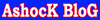


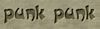








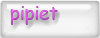










![YayERxXx luph JC [19/o1/9o]](http://i17.tinypic.com/6gwyadg.gif)




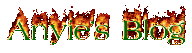
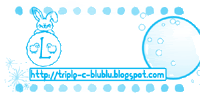










 Love Me? Click Here
Love Me? Click Here




0 comments:
Post a Comment