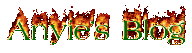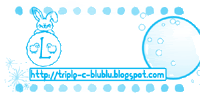Three coloums template in both right the posts. The navigation can you adding urls by yourself. This template has much pictures like in the top, side, main, and bottom. This maybe can i say simply templates but full of colors maybe dominan with light blue color but that in the main page using light color so the post can read clearly. Interest in this template? download here. Or you can click on the image above.
ir a principal |
Ir a lateral
 Love Me? Click Here
Love Me? Click Here
 Written by Herianto
Written by Herianto
Administrator of NEWS
"If you copy my articles, please copy this part too"
 Written by Herianto
Written by Herianto
Administrator of NEWS
"If you copy my articles, please copy this part too"
 Written by Herianto
Written by Herianto
Administrator of NEWS
"If you copy my articles, please copy this part too"
 Full Name : Yohanes Aerani Sofian
Full Name : Yohanes Aerani Sofian
Nickname : Sophy
Place, Date of Birth : Gombong-Kebumen, September 24th, 1984
Country : Indonesia
In 2002, Sophy decided to work as sand and stone seeker. Usually he helped by his friend Roso, he also rent an ox-cart for carrying sand and stone. He get approximately 40.000 Rupiah or 4 USD (today value) a day. Everyday he came down to the river on 07.30 am until 12.00 am then take a break for an hour in his home, he came back to the river on 01.00 pm until 04.30 pm.
There is no holyday for him because nothing else job yet for him. I think Sophy is quite funny, I say that because I always laugh everytime I meet him. He, my other friend Rizky, and I usually playing card everynight at Rizky's house. Together we meet but there is different ways of us in "suviving".
Bila kamu ingin membaca atikelku dalam bahasa Indonesia, klik di sini.
 Written by ZEZA
Written by ZEZA
Member of adsense-id forum
"If you copy my articles, please copy this part too"
Yak setelah keliling dari bank Ekonomi ampe bank niaga yang biaya adminnya tinggi2. ternyata memang harus kembali ke bank penerbit cheque Google yaitu Citibank.
Syarat2nya :
1. KTP.
2. Uang Rp. 100.000,-
Prosedurnya adalah :
1. Datang sendiri, tidak boleh diwakilkan.
2. Ke Teller yang ada tulisannya "Nasabah Non Rekening"
3. Tunjukkan Cheque Google & KTP nya.
4. Minta Formulir [url=http://imageupload.freeweb7.com/viewer.php?id=Letter_of_Instruction_For_Collection .jpg]Letter of Instruction for Collection.[/url]
5. Isi tanggal, Nama, No KTP, Alamat, No Telepon & tanda tangan. Selebihnya akan diisi Teller. Kita akan mendapatkan Lembar warna kuning.
6. Tellernya akan memberikan [url=http://imageupload.freeweb7.com/viewer.php?id=Formulir_Setoran_Citibank.jpg]Formulir Setoran Citibank[/url] untuk pembayaran biaya administrasi sebesar Rp. 100.000,-
7. Isi Formulir setoran tersebut, pada bagian Lain2. Nominal Rp. 100.000,-, Nama & Tanda tangan penyetor. Kita akan mendapatkan Lembar warna biru.
8. Teller akan memprosesnya.
9. Proses membutuhkan waktu 3-4 minggu. Kalau sudah clearing, maka Teller akan menelpon kita untuk mengambil uang hasil pencariannya.
Gampang khan?
Semoga berguna.
 Have you ever tried to insert the Google Adsense code directly into your Blogger XML Template and get this error?
Have you ever tried to insert the Google Adsense code directly into your Blogger XML Template and get this error?
Your
template could not be parsed as it is not well-formed. Please make sure
all XML elements are closed properly. XML error message: The processing
instruction target matching "[xX][mM][lL]" is not allowed.
However that means your widgets can not appear within each post, the
best spots to place your ads. Don't worry, there is a way of inserting
Adsense code straight into your XML templates.
Since Blogger started using XML everything is more strict and
standardized. The above error simply mean the Adsense code is not
standized XML and solve it we need to replace all the html character such as '<' with '>' '"' with '"'. For example:
would be
You can use your text editor to replace all the HTML, but Blogcrowds also has an HTML parsed that takes care of everything for you. Now with the code you can paste it anywhere in your HTML code with no error at all.
Here are some tips for where in the XML Template you should paste the
parsed HTML code. I used a barebone Minima template so it should be
similar in all templates. Find the normal text and then add the bolded
code are added by me:
1)Next To The Post

<div style="float:left;">
<!--parsed Adsense code-->
</div>
<div class='post-body'>
<p><data:post.body/></p>
<div style='clear: both;'/> <!-- clear for photos floats -->
</div>
2)After Post Before Credits

<div class='post-body'>
<p><data:post.body/></p>
<div style='clear: both;'/> <!-- clear for photos floats -->
</div>
<div><!--parsed Adsense code--></div>
<div class='post-footer'>
<p class='post-footer-line post-footer-line-1'>
<span class='post-author'>
<b:if cond='data:top.showAuthor'>
<data:top.authorLabel/> <data:post.author/>
3)After Credits

<p class='post-footer-line post-footer-line-3'/>
<div><!--parsed Adsense code--></div>
</div>
</div>
</b:includable>
</b:widget>
</b:section>
If you worry this method may violate Google Adsense TOS continue reading this update.
Thanks Stavanger for sharing this. Want to read the Original Article?
 Copy from Purple Moggy
Copy from Purple Moggy
Copied to NEWS
"If I copy your articles, I give the source to your site"
I first got the idea for this after seeing Hoctro's similar hack. Unfortunately his requires that you change all your post titles to have the same prefix for related articles. I wanted one that would show related posts based on labels. I also wanted to do something with the new JSON format. I also looked at some of the already made hacks from Beautiful Beta to figure out how to parse the JSON properly.
FYI, this probably won't work correctly if your labels use any reserved url characters, like question marks (?) or the slash character (/). I'm not url encoding anything here.
First of all, go to Template -> Edit HTML and paste the following into the page header:
Save it, and then click the Expand Widget Template checkbox. Scroll down to the blog1 widget, and find the following:
It'll probably be down in the post-footer-line section (whether that be line-1, -2, or -3)
Change that to:
The 3 lines in bold are what I added ;)
Save it, and now go to Template -> Page Elements and add a new HTML/Javascript widget. I added mine underneath the main blog posts widget. You'll need to add it after (in the page) the above codebox for it to work correctly. Paste the following into it:
Now go back to Template -> Edit HTML, check the checkbox to expand the template code, and find the HTML/Javascript widget you just added. It'll look something like the following. Add the lines in bold:
There's a few numbers you can tweak to show more or less related posts. In the first codebox there's a part that says i < 20 and the 3rd codebox has a part that says max-results=10. You can play around with these numbers if you want. After playing around a little these numbers seem to give a good trade-off between the speed of page-load and the number of related posts displayed.
 This is tutorial for newbie. Just to the point.
This is tutorial for newbie. Just to the point.
1. You must have an e-mail. If you already have, skip this step. Or you haven't yet, you may read this articles : Make a Gmail and Make a Yahoo!Mail.
2. Make a blog or a site. Then build your blog. I suggest this articles : Create a Blog at Blogger, Create a Blog at Wordpress, and Optimize your Blog.
3. Sign up to Google Adsense. Just go to here, then click Sign Up and follow the instruction. Wait for 24-48 hours to be approved. Then check your mail.
Jika kamu ingin membaca artikel ini dalam bahasa Indonesia, klik di sini.
 Here is another blog services beside Blogger from Google Product, lets read the point.
Here is another blog services beside Blogger from Google Product, lets read the point.
1. Go to Wordpress then click Sign Up. Or just go directly here.
2. Fill all form. Your user name will be use for log in to your wordpress account. Then click Next.
3. Fill all form. Then click Signup.
4. If success you will see Your Account Is Now Active!
5. Check your mail which you fill at second step. I don't have any idea yet about that.
Happy Explore there!
Jika kamu ingin membaca artikel ini dalam bahasa Indonesia, klik di sini.
 Written by Herianto
Written by Herianto
Administrator of NEWS
"If you copy my articles, please copy this part too"
What should you do after you create a blog? Maybe I like to give you some of term.
Publisher
This word is connected to articles. So, here you can post and publish much articles. Also the articles must be match with your blog theme. If you won't to get bored, I suggest that your blog theme is something you like most.
Template
Here you can build your blog physically. Just go to some of free template such : here, here, here, here, and here. To use that template, it probably can be upload at your blog account after you download the file. And the file extension is .XML for Blogger. Beside that, you can add more page element. Just practice by yourself there.
Visitor
Thats many way to gain visitors. You can observe your blog visitors by sign up to ExtremeTracking. Below I give you some terms and some ways to gain more visitor.
1. Authority, do link exchange. You can check your authority by sign up to Technorati.
2. SEO (Search Engine Optimization), write and publish much articles. You can check this by sign up to HitTail.
3. Leave your blog URL track to some of message boxes.
4. Join community sites. For examples : MyBlogLog, SpicyPage, Yahoo!Group, and more.
5. Tell your blog to friends via forums, e-mails, and chat services.
PR (Page Rank)
The mark is from 0 (zero) until 10 (ten). This can be your spirit to improve your blog. You can check your blog PR at prchecker.info and this site is own by Google. And Google do update PR every 3 (three) month.
Jika kamu ingin membaca artikel ini dalam bahasa Indonesia, klik di sini.
 Written by Herianto
Written by Herianto
Administrator of NEWS
"If you copy my articles, please copy this part too"
 This Blog services is one from many Google product. Before you create a blog, you must be have an e-mail. You may read my articles : Make a Gmail and Make a Yahoo!Mail. If you already have e-mail, just follow this steps.
This Blog services is one from many Google product. Before you create a blog, you must be have an e-mail. You may read my articles : Make a Gmail and Make a Yahoo!Mail. If you already have e-mail, just follow this steps.
1. Go to Blogger then click on Create Your Blog Now or you can go directly here.
2. Then you must have Google account, make Google account there or if you already have Google account such as Gmail, you just click on sign in there, then write your user name and password, click sign in.
3. Follow the three steps. And thats it, your blog has been created. *Tips : at the second step click on check availability to make sure that your URL isn't in used yet.
4. If you want to start posting for now one, click Start Posting. Or later you can click on Home.
Jika kamu ingin membaca artikel ini dalam bahasa Indonesia, klik di sini.
 Written by Herianto
Written by Herianto
Administrator of NEWS
"If you copy my articles, please copy this part too"
 One from many e-mail services is Yahoo!Mail. And Yahoo!Mail is a product from Yahoo. Also Yahoo is a famous Internet services beside Google which have Gmail for an e-mail services. You may has both of that and here the steps.
One from many e-mail services is Yahoo!Mail. And Yahoo!Mail is a product from Yahoo. Also Yahoo is a famous Internet services beside Google which have Gmail for an e-mail services. You may has both of that and here the steps.
1. Go to Yahoo then click on MAIL at the side or you just go directly Yahoo!Mail. Then click SIGN UP or you can go directly here.
2. Fill all three part form. Then click Create My Account.
3. And Congratulations. Click Continue for continue. Then activate your Yahoo!Mail at your Alternate e-mail you write down on the third part.
Jika kamu ingin membaca artikel ini dalam bahasa Indonesia, klik di sini.
 Written by Herianto
Written by Herianto
Administrator of NEWS
"If you copy my articles, please copy this part too"
 One from many of Google product is Gmail which refers to Google Mail. This is an e-mail services. Most of Internet users must be know e-mail. But, according to my experience, Indonesian peoples doesn't know that well. Also some of them haven't an e-mail yet. So, here the steps.
One from many of Google product is Gmail which refers to Google Mail. This is an e-mail services. Most of Internet users must be know e-mail. But, according to my experience, Indonesian peoples doesn't know that well. Also some of them haven't an e-mail yet. So, here the steps.
1. Go to Google then click on MAIL on the top or you just go directly Gmail. Then click SIGN UP or you can go directly to LINK.
2. Fill all eleven forms. Then click I accept. Create my account. *Tips : Click on check for availability! at the third form for make sure that your user name isn't used yet.
3. Click I'm ready - show me my account on the top right. Then verify your e-mail at your other e-mail which you write on the ninth form.
Kamu dapat membaca artikel ini dalam bahasa Indonesia DI SINI.




My Personal Journey To The North East West South
my track
Now I Currently Work at BelajarCafe™
I apologize to all friend here because i move to my new home, and if you still want to keep in touch with me, just go to my new home by click on the image below, thank you for all of your support
Make your Home Page
 Love Me? Click Here
Love Me? Click Here
TEIRANHO
- Drag TEIRANHO and drop it into the "House" icon.
- Click on "Yes" from the pop-up window.
- you're done!
How can I make COMPUTERS my homepage?
If you are using IE:
- Under the "Tools" menu, click "Internet Options".
- Click on the "General" tab.
- Type "http://teiranho.blogspot.com" in the text box, then OK.
If you are using Firefox:
- Under the "Tools" menu, click "Options".
- Click the "General" tab.
- Type "http://teiranho.blogspot.com" in the text box, then OK.
If you are using Firefox or Safari for the Mac:
- Click on "Firefox" in the top left corner and select "Preferences".
- If you are not already on the "General" tab, click "General".
- Type "http://teiranho.blogspot.com" in the "Location" area.
- Click the "Enter" button on your keyboard then close the "Preferences" window.
If you are using Netscape 7.0:
Under the "Edit" menu, click "Preferences". Under the "Home page" section, in the "Home page location" text box, type "http://teiranho.blogspot.com". Click "OK."My Headlines
WidgetBucks
Free Download Blogger Template, Styleicious
Template design by ThaSlayer. Convert to Blogger by Blog and Web. Review by myself.
Three coloums template in both right the posts. The navigation can you adding urls by yourself. This template has much pictures like in the top, side, main, and bottom. This maybe can i say simply templates but full of colors maybe dominan with light blue color but that in the main page using light color so the post can read clearly. Interest in this template? download here. Or you can click on the image above.
Three coloums template in both right the posts. The navigation can you adding urls by yourself. This template has much pictures like in the top, side, main, and bottom. This maybe can i say simply templates but full of colors maybe dominan with light blue color but that in the main page using light color so the post can read clearly. Interest in this template? download here. Or you can click on the image above.
Monday, August 4, 2008
comments
56
Free Download Blogger Template, Cute
Template design by Templates para novo blogger and review by me.
Three coloums template in right and left posts. The left sidebar is wider than right sidebar. This template name is match with the template itself. That is full of pink color maybe only the left sidebar dominan with white color but that still full of pink color in all sides.Interest in this template? download here. Or you can click on the image above.
Three coloums template in right and left posts. The left sidebar is wider than right sidebar. This template name is match with the template itself. That is full of pink color maybe only the left sidebar dominan with white color but that still full of pink color in all sides.Interest in this template? download here. Or you can click on the image above.
Sunday, August 3, 2008
comments
3
Free Download Blogger Template, Cronos
Administrator of NEWS
"If you copy my articles, please copy this part too"
Simply Blogger Template Cronos, design by Templates Novo Blogger. Also have lisense from creative commons org.
Simply two coloums template which has three additional gadgets on the above the posts. Also has navbar here can modified by yourself. I can also modified on the bottom, so do you can add some element there, maybe you can add a new sidebar or etc. Interest in this template? download here. Or you can click on the image above.
Simply two coloums template which has three additional gadgets on the above the posts. Also has navbar here can modified by yourself. I can also modified on the bottom, so do you can add some element there, maybe you can add a new sidebar or etc. Interest in this template? download here. Or you can click on the image above.
Saturday, August 2, 2008
comments
371
Free Download Blogger Template, WP Premium Brown
Administrator of NEWS
"If you copy my articles, please copy this part too"
Adapted for Zona Cerebral | WP Premium theme for WP Remix, Copyright 2007. R.Bhavesh. Here, I just review this template.
Short description; three coloums, both sidebar are in the right side, you can add some Google Gadget there by the way the element is in the vertical position but that can be looks like other three coloums templates, on the above post you can also add some Gadgets which the size is full from post to sidebar, in Footer there also menu to add some Gadgets. I also used this template to my own blog. Interest in this template? download here. Or you can click on the image above.
Short description; three coloums, both sidebar are in the right side, you can add some Google Gadget there by the way the element is in the vertical position but that can be looks like other three coloums templates, on the above post you can also add some Gadgets which the size is full from post to sidebar, in Footer there also menu to add some Gadgets. I also used this template to my own blog. Interest in this template? download here. Or you can click on the image above.
Free Download Blogger Template, Japanese Fleur
An Artistic template, Japanese Fleur, design by Lorelei, converted to Blogger by Blogger Templates, reviewed by Teiranho.
Short description; two coloum, top image background, search box, rss image which direct to your blog post feeds. I also used this template to my own blog. Interest in this template? download here. Or you can click on the image above.
Short description; two coloum, top image background, search box, rss image which direct to your blog post feeds. I also used this template to my own blog. Interest in this template? download here. Or you can click on the image above.
Yohanes Aerani Sofian, Work At River Looking For Sand And Stone
Posted by
mihiro
at
3:57 PM
Labels:
Teiranho and Friends
Administrator of NEWS
"If you copy my articles, please copy this part too"
 Full Name : Yohanes Aerani Sofian
Full Name : Yohanes Aerani SofianNickname : Sophy
Place, Date of Birth : Gombong-Kebumen, September 24th, 1984
Country : Indonesia
In 2002, Sophy decided to work as sand and stone seeker. Usually he helped by his friend Roso, he also rent an ox-cart for carrying sand and stone. He get approximately 40.000 Rupiah or 4 USD (today value) a day. Everyday he came down to the river on 07.30 am until 12.00 am then take a break for an hour in his home, he came back to the river on 01.00 pm until 04.30 pm.
There is no holyday for him because nothing else job yet for him. I think Sophy is quite funny, I say that because I always laugh everytime I meet him. He, my other friend Rizky, and I usually playing card everynight at Rizky's house. Together we meet but there is different ways of us in "suviving".
Bila kamu ingin membaca atikelku dalam bahasa Indonesia, klik di sini.
Friday, August 1, 2008
comments
0
Pencairan Cheque Google di Citibank
Posted by
mihiro
at
7:03 AM
Labels:
Adsense Tutorial
Member of adsense-id forum
"If you copy my articles, please copy this part too"
Yak setelah keliling dari bank Ekonomi ampe bank niaga yang biaya adminnya tinggi2. ternyata memang harus kembali ke bank penerbit cheque Google yaitu Citibank.
Syarat2nya :
1. KTP.
2. Uang Rp. 100.000,-
Prosedurnya adalah :
1. Datang sendiri, tidak boleh diwakilkan.
2. Ke Teller yang ada tulisannya "Nasabah Non Rekening"
3. Tunjukkan Cheque Google & KTP nya.
4. Minta Formulir [url=http://imageupload.freeweb7.com/viewer.php?id=Letter_of_Instruction_For_Collection .jpg]Letter of Instruction for Collection.[/url]
5. Isi tanggal, Nama, No KTP, Alamat, No Telepon & tanda tangan. Selebihnya akan diisi Teller. Kita akan mendapatkan Lembar warna kuning.
6. Tellernya akan memberikan [url=http://imageupload.freeweb7.com/viewer.php?id=Formulir_Setoran_Citibank.jpg]Formulir Setoran Citibank[/url] untuk pembayaran biaya administrasi sebesar Rp. 100.000,-
7. Isi Formulir setoran tersebut, pada bagian Lain2. Nominal Rp. 100.000,-, Nama & Tanda tangan penyetor. Kita akan mendapatkan Lembar warna biru.
8. Teller akan memprosesnya.
9. Proses membutuhkan waktu 3-4 minggu. Kalau sudah clearing, maka Teller akan menelpon kita untuk mengambil uang hasil pencariannya.
Gampang khan?

Semoga berguna.
Sunday, May 11, 2008
comments
0
Insert Google Adsense Into Blogger XML Post Body
 Have you ever tried to insert the Google Adsense code directly into your Blogger XML Template and get this error?
Have you ever tried to insert the Google Adsense code directly into your Blogger XML Template and get this error?Your
template could not be parsed as it is not well-formed. Please make sure
all XML elements are closed properly. XML error message: The processing
instruction target matching "[xX][mM][lL]" is not allowed.
So, you resolve to insert the Adsense code using blogger widgets.
src="http://pagead2.googlesyndication.com/pagead/show_ads.js">
However that means your widgets can not appear within each post, the
best spots to place your ads. Don't worry, there is a way of inserting
Adsense code straight into your XML templates.
Since Blogger started using XML everything is more strict and
standardized. The above error simply mean the Adsense code is not
standized XML and solve it we need to replace all the html character such as '<' with '>' '"' with '"'. For example:
Quote:
<script type="text/javascript"><!--
google_ad_client = "pub-XXXXXXXXXXXXXXX";
google_ad_width = 336;
google_ad_height = 280;
google_ad_format = "336x280_as";
google_ad_type = "text_image";
google_ad_channel = "";
google_color_border = "FFFFFF";
google_color_bg = "FFFFFF";
google_color_link = "000000";
google_color_text = "000000";
google_color_url = "000000";
//--></script>
<script type="text/javascript"
src="http://pagead2.googlesyndication.com/pagead/show_ads.js">
</script>
would be
Quote:
<script type="text/javascript"><!--
google_ad_client = "pub-XXXXXXXXXXXXXXX";
google_ad_width = 336;
google_ad_height = 280;
google_ad_format = "336x280_as";
google_ad_type = "text_image";
google_ad_channel = "";
google_color_border = "FFFFFF";
google_color_bg = "FFFFFF";
google_color_link = "000000";
google_color_text = "000000";
google_color_url = "000000";
//--></script>
<script type="text/javascript"
src="http://pagead2.googlesyndication.com/pagead/show_ads.js">
</script>
You can use your text editor to replace all the HTML, but Blogcrowds also has an HTML parsed that takes care of everything for you. Now with the code you can paste it anywhere in your HTML code with no error at all.
Here are some tips for where in the XML Template you should paste the
parsed HTML code. I used a barebone Minima template so it should be
similar in all templates. Find the normal text and then add the bolded
code are added by me:
1)Next To The Post

<div style="float:left;">
<!--parsed Adsense code-->
</div>
<div class='post-body'>
<p><data:post.body/></p>
<div style='clear: both;'/> <!-- clear for photos floats -->
</div>
2)After Post Before Credits

<div class='post-body'>
<p><data:post.body/></p>
<div style='clear: both;'/> <!-- clear for photos floats -->
</div>
<div><!--parsed Adsense code--></div>
<div class='post-footer'>
<p class='post-footer-line post-footer-line-1'>
<span class='post-author'>
<b:if cond='data:top.showAuthor'>
<data:top.authorLabel/> <data:post.author/>
3)After Credits

<p class='post-footer-line post-footer-line-3'/>
<div><!--parsed Adsense code--></div>
</div>
</div>
</b:includable>
</b:widget>
</b:section>
If you worry this method may violate Google Adsense TOS continue reading this update.
Thanks Stavanger for sharing this. Want to read the Original Article?
Make Related Post
 Copy from Purple Moggy
Copy from Purple MoggyCopied to NEWS
"If I copy your articles, I give the source to your site"
I first got the idea for this after seeing Hoctro's similar hack. Unfortunately his requires that you change all your post titles to have the same prefix for related articles. I wanted one that would show related posts based on labels. I also wanted to do something with the new JSON format. I also looked at some of the already made hacks from Beautiful Beta to figure out how to parse the JSON properly.
FYI, this probably won't work correctly if your labels use any reserved url characters, like question marks (?) or the slash character (/). I'm not url encoding anything here.
First of all, go to Template -> Edit HTML and paste the following into the page header:
<script type="text/javascript">
//<![CDATA[
var relatedTitles = new Array();
var relatedTitlesNum = 0;
var relatedUrls = new Array();
function related_results_labels(json) {
for (var i = 0; i < json.feed.entry.length; i++) {
var entry = json.feed.entry[i];
relatedTitles[relatedTitlesNum] = entry.title.$t;
for (var k = 0; k < entry.link.length; k++) {
if (entry.link[k].rel == 'alternate') {
relatedUrls[relatedTitlesNum] = entry.link[k].href;
relatedTitlesNum++;
break;
}
}
}
}
function removeRelatedDuplicates() {
var tmp = new Array(0);
var tmp2 = new Array(0);
for(var i = 0; i < relatedUrls.length; i++) {
if(!contains(tmp, relatedUrls[i])) {
tmp.length += 1;
tmp[tmp.length - 1] = relatedUrls[i];
tmp2.length += 1;
tmp2[tmp2.length - 1] = relatedTitles[i];
}
}
relatedTitles = tmp2;
relatedUrls = tmp;
}
function contains(a, e) {
for(var j = 0; j < a.length; j++) if (a[j]==e) return true;
return false;
}
function printRelatedLabels() {
var r = Math.floor((relatedTitles.length - 1) * Math.random());
var i = 0;
document.write('<ul>');
while (i < relatedTitles.length && i < 20) {
document.write('<li><a href="' + relatedUrls[r] + '">' + relatedTitles[r] + '</a></li>');
if (r < relatedTitles.length - 1) {
r++;
} else {
r = 0;
}
i++;
}
document.write('</ul>');
}
//]]>
</script>
Save it, and then click the Expand Widget Template checkbox. Scroll down to the blog1 widget, and find the following:
<b:if cond='data:post.labels'>
<data:postLabelsLabel/>
<b:loop values='data:post.labels' var='label'>
<a expr:href='data:label.url' rel='tag'><data:label.name/></a><b:if cond='data:label.isLast != "true"'>,</b:if>
</b:loop>
</b:if>
It'll probably be down in the post-footer-line section (whether that be line-1, -2, or -3)
Change that to:
<b:if cond='data:post.labels'>
<data:postLabelsLabel/>
<b:loop values='data:post.labels' var='label'>
<a expr:href='data:label.url' rel='tag'><data:label.name/></a><b:if cond='data:label.isLast != "true"'>,</b:if>
<b:if cond='data:blog.pageType == "item"'>
<script expr:src='"/feeds/posts/default/-/" + data:label.name + "?alt=json-in-script&callback=related_results_labels&max-results=10"' type='text/javascript'/>
</b:if>
</b:loop>
</b:if>
The 3 lines in bold are what I added ;)
Save it, and now go to Template -> Page Elements and add a new HTML/Javascript widget. I added mine underneath the main blog posts widget. You'll need to add it after (in the page) the above codebox for it to work correctly. Paste the following into it:
<script type="text/javascript">
removeRelatedDuplicates();
printRelatedLabels();
</script>
Now go back to Template -> Edit HTML, check the checkbox to expand the template code, and find the HTML/Javascript widget you just added. It'll look something like the following. Add the lines in bold:
<b:widget id='HTML13' locked='false' title='Related Posts' type='HTML'>
<b:includable id='main'>
<b:if cond='data:blog.pageType == "item"'>
<!-- only display title if it's non-empty -->
<b:if cond='data:title != ""'>
<h2 class='title'><data:title/></h2>
</b:if>
<div class='widget-content'>
<data:content/>
</div>
<b:include name='quickedit'/>
</b:if>
</b:includable>
</b:widget>
There's a few numbers you can tweak to show more or less related posts. In the first codebox there's a part that says i < 20 and the 3rd codebox has a part that says max-results=10. You can play around with these numbers if you want. After playing around a little these numbers seem to give a good trade-off between the speed of page-load and the number of related posts displayed.
Friday, January 11, 2008
comments
0
Earn Money with Google Adsense
Posted by
mihiro
at
10:28 AM
Labels:
Adsense Tutorial
![]() Written by Herianto
Written by Herianto
Administrator of NEWS
"If you copy my articles, please copy this part too"
 This is tutorial for newbie. Just to the point.
This is tutorial for newbie. Just to the point.1. You must have an e-mail. If you already have, skip this step. Or you haven't yet, you may read this articles : Make a Gmail and Make a Yahoo!Mail.
2. Make a blog or a site. Then build your blog. I suggest this articles : Create a Blog at Blogger, Create a Blog at Wordpress, and Optimize your Blog.
3. Sign up to Google Adsense. Just go to here, then click Sign Up and follow the instruction. Wait for 24-48 hours to be approved. Then check your mail.
Jika kamu ingin membaca artikel ini dalam bahasa Indonesia, klik di sini.
Monday, January 7, 2008
comments
0
Create a Blog at Wordpress
Posted by
mihiro
at
10:48 PM
Labels:
Adsense Tutorial
![]() Written by Herianto
Written by Herianto
Administrator of NEWS
"If you copy my articles, please copy this part too"
 Here is another blog services beside Blogger from Google Product, lets read the point.
Here is another blog services beside Blogger from Google Product, lets read the point.1. Go to Wordpress then click Sign Up. Or just go directly here.
2. Fill all form. Your user name will be use for log in to your wordpress account. Then click Next.
3. Fill all form. Then click Signup.
4. If success you will see Your Account Is Now Active!
5. Check your mail which you fill at second step. I don't have any idea yet about that.
Happy Explore there!
Jika kamu ingin membaca artikel ini dalam bahasa Indonesia, klik di sini.
Sunday, January 6, 2008
comments
0
Optimize your Blog
Posted by
mihiro
at
10:46 PM
Labels:
Adsense Tutorial
Administrator of NEWS
"If you copy my articles, please copy this part too"
What should you do after you create a blog? Maybe I like to give you some of term.
Publisher
This word is connected to articles. So, here you can post and publish much articles. Also the articles must be match with your blog theme. If you won't to get bored, I suggest that your blog theme is something you like most.
Template
Here you can build your blog physically. Just go to some of free template such : here, here, here, here, and here. To use that template, it probably can be upload at your blog account after you download the file. And the file extension is .XML for Blogger. Beside that, you can add more page element. Just practice by yourself there.
Visitor
Thats many way to gain visitors. You can observe your blog visitors by sign up to ExtremeTracking. Below I give you some terms and some ways to gain more visitor.
1. Authority, do link exchange. You can check your authority by sign up to Technorati.
2. SEO (Search Engine Optimization), write and publish much articles. You can check this by sign up to HitTail.
3. Leave your blog URL track to some of message boxes.
4. Join community sites. For examples : MyBlogLog, SpicyPage, Yahoo!Group, and more.
5. Tell your blog to friends via forums, e-mails, and chat services.
PR (Page Rank)
The mark is from 0 (zero) until 10 (ten). This can be your spirit to improve your blog. You can check your blog PR at prchecker.info and this site is own by Google. And Google do update PR every 3 (three) month.
Jika kamu ingin membaca artikel ini dalam bahasa Indonesia, klik di sini.
Create a Blog at Blogger
Posted by
mihiro
at
10:44 PM
Labels:
Adsense Tutorial
Administrator of NEWS
"If you copy my articles, please copy this part too"
1. Go to Blogger then click on Create Your Blog Now or you can go directly here.
2. Then you must have Google account, make Google account there or if you already have Google account such as Gmail, you just click on sign in there, then write your user name and password, click sign in.
3. Follow the three steps. And thats it, your blog has been created. *Tips : at the second step click on check availability to make sure that your URL isn't in used yet.
4. If you want to start posting for now one, click Start Posting. Or later you can click on Home.
Jika kamu ingin membaca artikel ini dalam bahasa Indonesia, klik di sini.
Make a Yahoo!Mail
Posted by
mihiro
at
7:06 AM
Labels:
Adsense Tutorial
Administrator of NEWS
"If you copy my articles, please copy this part too"
1. Go to Yahoo then click on MAIL at the side or you just go directly Yahoo!Mail. Then click SIGN UP or you can go directly here.
2. Fill all three part form. Then click Create My Account.
3. And Congratulations. Click Continue for continue. Then activate your Yahoo!Mail at your Alternate e-mail you write down on the third part.
Jika kamu ingin membaca artikel ini dalam bahasa Indonesia, klik di sini.
Saturday, January 5, 2008
comments
0
Make a Gmail
Posted by
mihiro
at
6:55 AM
Labels:
Adsense Tutorial
Administrator of NEWS
"If you copy my articles, please copy this part too"
 One from many of Google product is Gmail which refers to Google Mail. This is an e-mail services. Most of Internet users must be know e-mail. But, according to my experience, Indonesian peoples doesn't know that well. Also some of them haven't an e-mail yet. So, here the steps.
One from many of Google product is Gmail which refers to Google Mail. This is an e-mail services. Most of Internet users must be know e-mail. But, according to my experience, Indonesian peoples doesn't know that well. Also some of them haven't an e-mail yet. So, here the steps.1. Go to Google then click on MAIL on the top or you just go directly Gmail. Then click SIGN UP or you can go directly to LINK.
2. Fill all eleven forms. Then click I accept. Create my account. *Tips : Click on check for availability! at the third form for make sure that your user name isn't used yet.
3. Click I'm ready - show me my account on the top right. Then verify your e-mail at your other e-mail which you write on the ninth form.
Kamu dapat membaca artikel ini dalam bahasa Indonesia DI SINI.
Happy 2008 New Year from TEIRANHO
Hello all, first i like to say happy new year to you. By this article, I want to announce that I change my blog theme from Computers be NEWS. Wish by this, the goodness will belong with us. May I congrats to myself :). May I say thanks to all of you whose always support me, especially to Arya Kusuma. He teach me about blogging and we live together in boarding house Yogyakarta. Until now, I has many blogs because of his support. Here is my blogs :
Thursday, January 3, 2008
comments
0
Subscribe to:
Comments (Atom)
Lista
Search Engine
My Headlines














































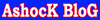


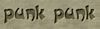








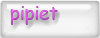










![YayERxXx luph JC [19/o1/9o]](http://i17.tinypic.com/6gwyadg.gif)